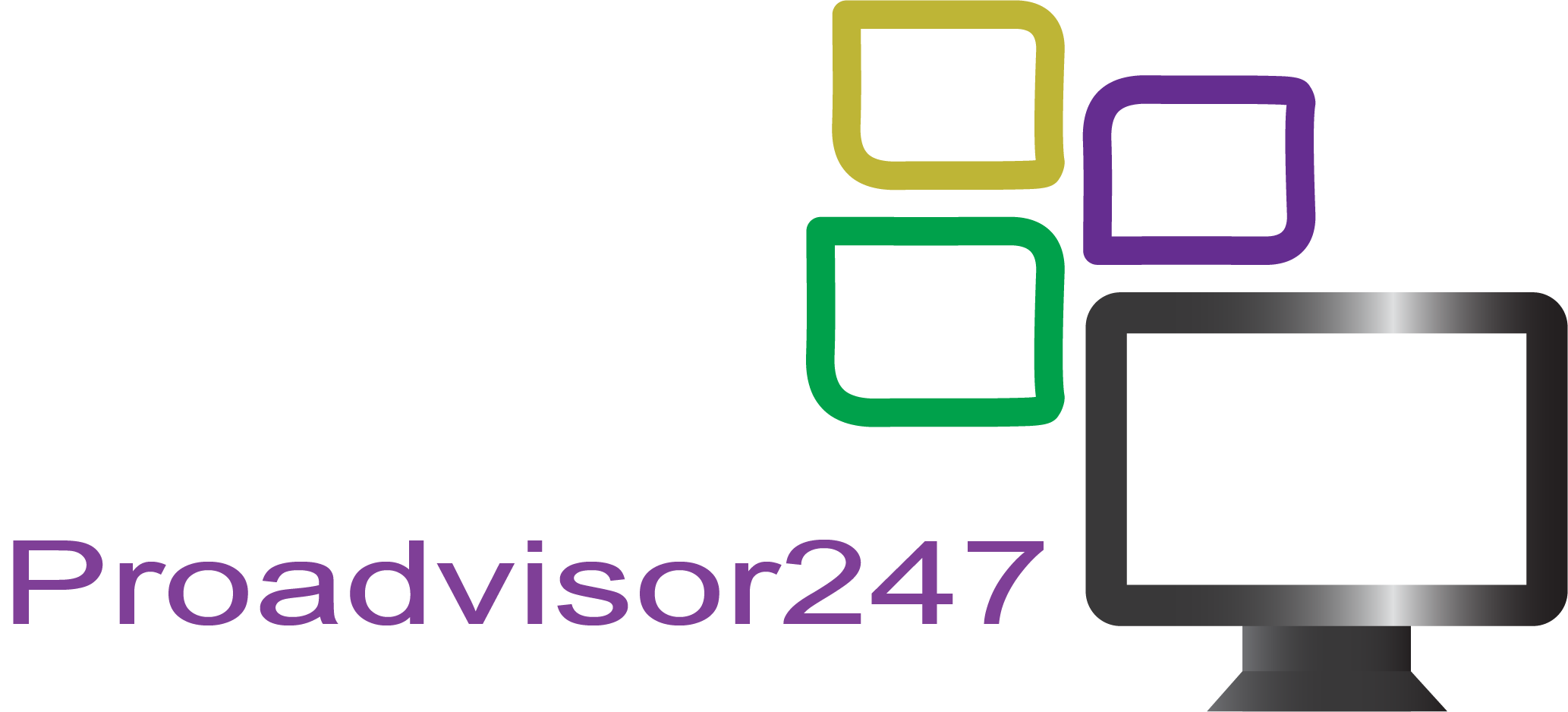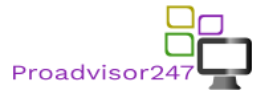If you are carrying an iPhone then you have to be careful. All smartphone users are concerned about their personal data. No one of us wants to disclose our photos, messages, videos and other personal data with the whole world. Today losing your phone is something like a disabled person losing his support. As we all know iPhone’s are expensive than most android phones. It is a premium class phone and offers good hardware and software combinations. Fortunately, Apple provides a device-locator tool with all its mobile and laptops. This is called “Find My iPhone” which can help you to figure out where you left your phone. In this article, we will see how to increase security on the iPhone?
How to increase security on the iPhone?
If you own an iPhone or your friends, relatives or family members own an iPhone, then you should share this iPhone security guide with them to safeguard from getting hacked. So I am going to share some tips which will help iPhone users to know how to increase security on the iPhone.
Always Set Complex Passwords
Setting up a complex password is the best security practice for keeping your mobile phone safe. This is one of the simple and easy security mechanism. It is always advisable to have a complex password combination. Nowadays it is required to put fingerprint and a numerical/ alphanumeric password while setting up your iPhone.
Follow the steps below
- Go to settings and tap on Touch ID and passcode
- Tap on Change Passcode if you have any existing passcode
- Enter Old passcode
- Now tap on Passcode Option
- Now you will get other passcode options and select one
Delete Deleted Photos Completely
If you are an iPhone user then you must be knowing about a Recently Deleted folder in Photos? When you delete any photo on your iPhone then it doesn’t get deleted completely, in fact, it moves to Recently Deleted Folder. So, in order to clean the deleted photo completely, you must delete it from the Recently Deleted folder.
Just follow these simple steps, Select the photo which you want to delete and delete it.
- Then go to the Recently Deleted folder
- Then tap on Select to select the photo
- Now Select the photo from top right corner
- Tap on Delete and you can see it will be deleted completely.
- DON’T Upload Photos on iCloud
Anything which is kept online is at risk. It is better to keep things offline and take regular backups. You should stop uploading your personal photos on iCloud. iCIoud is a cloud storage technology where pictures are stored over a network-based storage. If iCloud gets hacked then all your personal pictures and videos are at stake. And I am sure that nobody wants to share their personal photos and videos with the entire world.
Here are the steps to safeguard your favorite personal photos and videos. By default, this option is enabled on iPhone but if you want to stop your photos to be uploaded on iCloud then follow these steps.
Go to Settings-> iCloud->Photos->iCloud Photo Sharing -> Disable it
Tap on iCloud
Tap on Photos
You will get below message
Disable My Photo Stream to Stop Photos Sync
My Photo Stream is the setting which is enabled on iOS devices by default. It syncs all your iPhone photos in iCloud. It will only sync the images when you are connected with the internet. If you disable this option then you can help yourself to from getting your photos uploaded to iCloud.
Go to Settings >> iCloud >> Photos >> Turn Off My Photo Stream
Always keep lock screen notifications OFF
No matter you keep complex passwords but even the strongest password won’t prevent your data from being revealed if it appears on a locked screen. Messages, emails, and other information in your apps can contain some sensitive data like confirmation codes, private appointments, financial data, etc. The less these messages reflect on your iPhone’s locked screen, the safer your data will be. It won’t allow any stranger to just peep into your information showing up on a lock screen.
Go to “Settings” –> “Notification” –> “Show previews” section.
Always Enable 2-step verification
it’s highly recommended that you always set up a two-step verification mechanism whenever it’s available for any email or cloud services. While setting up your two-step verification it will ask for a mobile number in which it will send a confirmation code while login. This makes the login even more secure and trusted in a new device. This requires a password and a verification code while logging in to any Apple ID. It will always prevent your Apple account from being misused by someone who is not authorized.
Go to https://appleid.apple.com –> “Manage your Apple ID” –> “Password and Security” –> “Two-Step Verification”.
Keep Siri Disabled on a locked screen
SIRI understands voice commands but not exactly the owner’s voice. Siri can give away some information that you would prefer to keep confidential and secure. It’s not necessary to turn it off completely, but you will be much more secure if you prevent it from activating from a lock screen or on a “Hey Siri” voice command. It will help to eliminate the possibility of data extraction from the smartphone using Siri.
Go to “Settings” –> “Siri & Search” –> “Allow Siri when locked” and make it OFF
Disable automatic WiFi connections to open networks
Connecting automatically with the WIFI hotspot is a good intelligent option. But it can be a security threat if not observed carefully. iPhones have a very good feature which allows you to automatically connect to known WiFi hotspots without users intervention. On the one hand, this is a very useful option, as you don’t need to do anything to switch from mobile Internet to local WiFi. But on the other hand, it can be a trap. In this scenario you might not even recognize that your iPhone security is working within the malicious WiFi network, giving away all of your data to the scammer. That’s why it is recommended that to be very aware of every WiFi hotspot you are in or turn this option off. I will help you to avoid to get connected to a malicious wireless network.
Go to “Settings” –> “WiFi” –> “Ask to join networks: ON”
Don’t allow apps to access your contacts, photos, messages and other private data
This option is quite different from others but has a good impact on security measures. If you allow to access your personal details by apps where it is not required the your data might be tracked or compromised. For example, if you install a third-party keyboard app you must give it full access to everything you are typing. This is really not secure for you. Always download apps from the Apple app store for security and non-malicious activity. This will help you to keep out of getting tracked by big companies.
Go to “Settings” –> “Privacy”