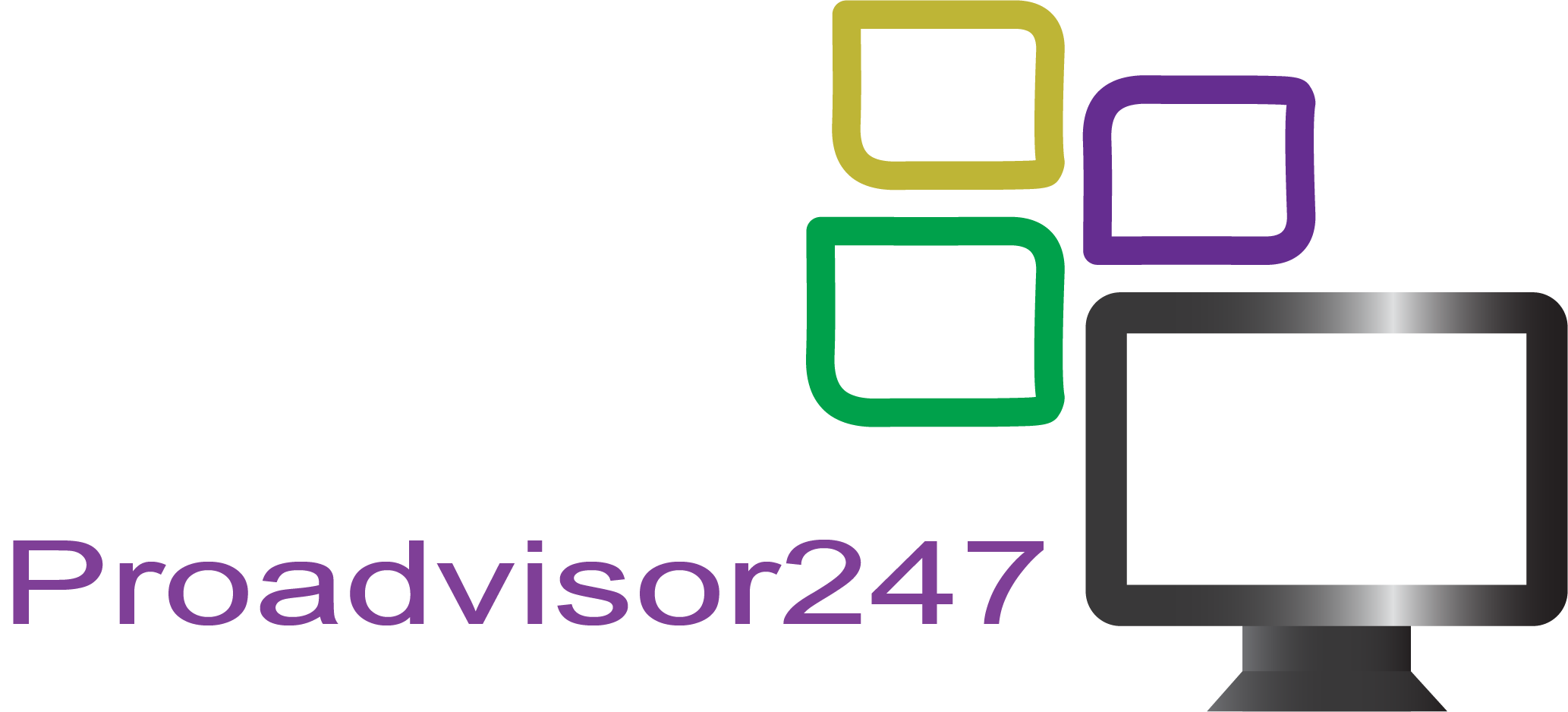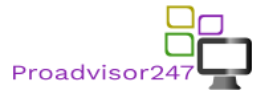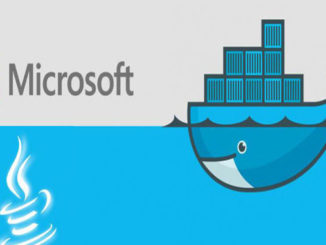
Containers have taken the IT world by storm since Docker was launched in the Year 2013.
All the more now, after Docker and Microsoft recently joined hands to Officially support Docker-based native Windows/Hyper-V Containers on Windows Server 2016 platform.
Here is an opportunity for you to get started with Containers on the Windows platform, with a FREE Hands-On Virtual Lab offering from Microsoft (link at the end of page).
This is 30 minutes Guided Lab, which will teach you how to manage Windows Server Containers on Windows 10 using Docker commands.
In this Virtual Lab, you will learn how to:
- Setup Prerequisites for Installing Docker
- Install Docker
- Install a Nano Server base image used to create containers
- Create containers with and without Hyper-V isolation
- Create layered container images from containers
- Remove Windows Server containers and container images with Docker
- Register For Virtual Lab
After completing this Virtual lab, you should ideally practice applying the new learning in your own environment, For this, you could either set up a Windows Server VM on Azure or on your local Windows 10 machine through Hyper-V/VirtualBox/VMWare Player. This will help you retain what you learned in the Virtual Lab.
You should also have a look at the Docker on Windows documentation, and the associated samples. There are a number of examples given, which will further solidify your understanding of the concept and usage. The more you practice on using Docker commands, the better will be your ease and familiarity.
Moreover, another great learning resource you could use would be the Hands-On-Lab from DockerCon 2016 on GitHub: Windows HOL.
If you are one who understands better from audio/video learning medium, and would want to solidify your concepts, I would strongly recommend you to take Docker courses by Nigel Poulton (Nigel Poulton on Pluralsight.com)
Hope you find this useful. if you have any questions/feedback, please do let me know in the comments below.