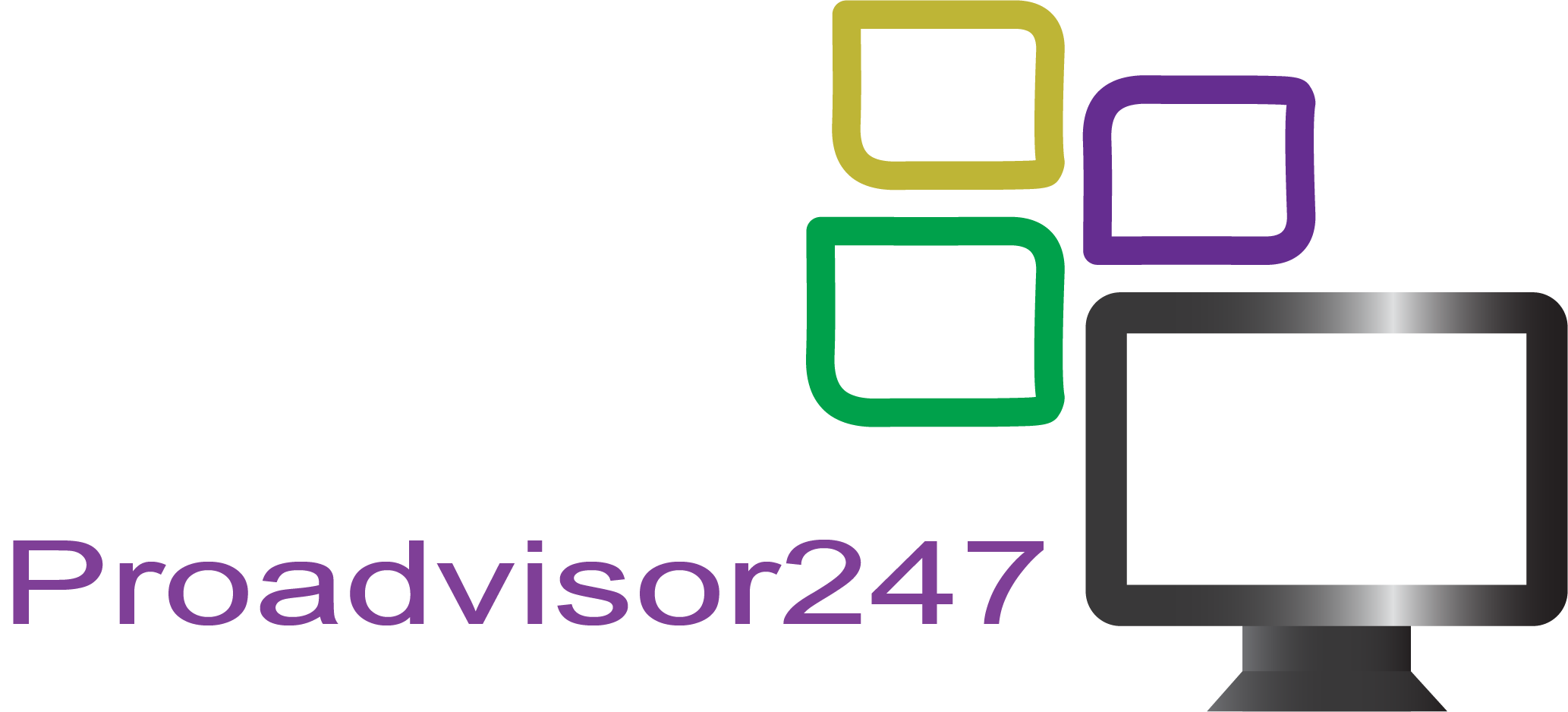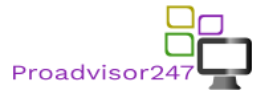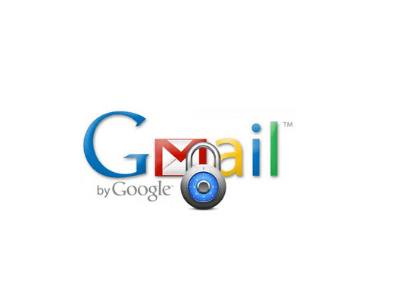
How To Secure Gmail Account
Gmail is the world’s most popular email service and is used every day by millions of people. A lot of sensitive personal information is sent via email, which is why it is so important to protect your account and stay online secure. Online attacks are becoming much more popular and if hackers can break into your account, they will have access to items like bank accounts or personal information which can be used to defraud you. Most people are too confident about the security of Gmail and are putting themselves at risk. Yet it’s easier to secure your Gmail account than you might think. If you follow these simple steps, Gmail security can be enhanced and your privacy protected.
1. Open Google Account Settings
The first step is to open the settings for your Google Account. You will have a Google account built for you when you first sign up for a Gmail account, and you can access all of the different Google services on the Settings tab. If you open Gmail and click the image in the top right corner of the profile, you can access the Google Menu. Select the option ‘Manage Google Account’ and click ‘Security’ to manage your Gmail security, your two-factor authentication, and personal details.
2. Resolve Security Issues
Google has steps in place to enhance Gmail protection, and it will warn you of any possible security problems when you access your Google account settings and show you how to fix them. If problems arise, these will be listed at the top of the page, but even if they aren’t, click the option ‘Secure Account’ at the bottom of the page. This will open a list of 6 items next to it, with either a green tick or an orange exclamation mark. If all the options are ticked, your security for Gmail is fine, but if there is one that is marked orange, you need to take steps to resolve the issues. If you click on the options, Google will take you through steps necessary to secure the account.
3. Update Passwords And Add Two Factor Authentication
There’s an option labeled ‘Signing In To Google’ on the Google Account Security page. Click on this to find out when your password was last changed and whether your account has two-factor authentication. It is important that you change your passwords regularly and use a strong password, especially if you are using multiple accounts with the same password. It is too quick to break a simple password, too make sure you use a long password with a combination of letters and numbers and a secure password manager app.
Two-factor authentication adds an additional step to the login process which makes it much more difficult for someone else to break in. You will then be sent a temporary code to use after logging in with your username and password. This means that it is you who actually sign in and not someone else who uses your username and password. Activating two-factor authentication on all of your accounts is a smart idea for boosting security.
4. Check Recent Security Activity
When you’ve fixed all unresolved security problems, changed your password, and added two-factor authentication, you’ll need to search the account for recent security activity. There is a ‘Recent Security Event’ section on the main security settings tab. This will give you details of all the login activity over the last 28 days on your account. There are no settings on this page that you can change but you will be able to see if anyone else has tried to access your account or not. If there’s some suspicious activity there, you need to update your password immediately to improve your Gmail security. If you’re unsure of any logins, click on the entry and it will tell you the device you’ve been using and the IP address so that you can work out whether or not it was you.
5. Manage Devices
Managing devices is a very important part of Gmail security, and is overlooked by many people. Click the ‘Your Devices’ button and go to ‘Manage Devices.’ You will see a full list of all devices that are signed in to your Gmail account, and you have the button to sign out of old or unused devices. For example, in some cases the details can be vague, a PC will just show as ‘Windows,’ so you can’t always work out which device is exactly what. You should always be cautious and sign out anyway if you’re unsure. The worst thing that could happen is you’ll need to sign in again.
6. Manage Third-Party Apps
Also, it is important to check which third-party applications have access to your Gmail account. This can be done on the security settings page, and it’s important to look through the list as you may not realize how many apps you have access to. And if you know an app, press the entry and take a closer look at it so you can see exactly what details and permissions you gave and why. In certain instances, for apps to work properly, you do not need to offer access to your Gmail account.
Google has admitted that third-party apps can read your emails, so you can only access the apps you trust. Email apps will have your permission to send emails on your behalf but, for example, you may not want it to access your Google Drive. If you have apps you no longer use, make sure you change the permissions and remove your Gmail account to delete your digital footprint.
Gmail security is so important because your account contains a lot of sensitive information. As long as you follow these steps and keep your password regularly updated, you will be able to protect yourself against threats.
Also, See How to Maximize the Efficiency of Your Work from Home